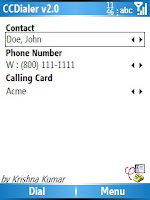
Description:
Tired of punching in the Calling Card Number + PIN + Contact Number. Here's the solution. The application stores the Calling Card numbers and your Contacts.
Next time you have to call your "Long Distance" contact, all you have to do is launch this application, select the contact and the calling card to use. The application will then dial the calling card number, supply the pin and also dial the contact.
Image
Features:
- Stores more than one Calling Card Numbers and PIN. Supports upto 20 calling cards.
- Allows you to select a contact from Pocket Contact. Remembers the 5 recently called contacts/numbers.
- Stores their Home, Work, Mobile, Car, Home 2 and Work 2 numbers.
- Allows you to select between your many Calling Cards for your call.
- No need to remember any calling card number or contact's international number
- Designed for Windows Mobile 2003 SE and 5.0 Smartphones. Written using .NET CF 1.0. - Is compatible with QVGA Screen and Landscape screens.
- Re-dialing is easy. Once a contact is dialed using CCDialer, if you want to re-dial the contact, you can go to Call History and select the contact in the Call History marked with the suffix "- CCDialer." You don't have to launch the application again.
Known Issues:
- This is a BETA version.
- Application takes a long time to load. Once it loads up, it runs okay. This could be a limitation of the .NET CF, that is used to make this application.
- On the Moto Q, while selecting a contact from the address book list, the keyboard cannot be used. You will have to scroll to select the name and click the "Done" soft key.
How to Install:
- Download the CAB file.
- Copy it to your Smartphone using ActiveSync.
- On your Smartphone, launch the CAB file.
- It will prompt you for installation location, Device Memory or Storage Card Memory(if available). Install in either location.
- From Start Menu, Select CCDialer.
- First Time you run this application, you will be prompted with the security warnings for three files.
- Select the Contact Name and Number (Home/Work/Mobile/Other).
- If the Contact you wish to call is not in the favorites list, then add the contact by selecting "Menu->Select Contact" option. Note: You will have to click the "Done" soft key to accept the contact, the action key does not work. - Select the Calling Card. You can add a calling card by using the "Menu->Calling Cards, Menu->Add"
- Select Dial
- Confirm with Yes if the number looks okay.
- CCDialer will dial the calling card and the selected contact.
- Tip: In your address book store the phone numbers in the following format "+country code (area code) phone number."
Requirement:
* Windows Mobile 2003
* Windows Mobile 5.0 Smartphones
Download
.
.
.

Custom Search
Thursday, June 21, 2007
CCDialer v2.0 BETA
Posted by
deBLor
at
13:22
![]()
Labels: Communication
Subscribe to:
Post Comments (Atom)
No comments:
Post a Comment